To customise the Header using customizer:
Go to “Appearance > Customize > Header Section” where you have all options to manage the header as per your requirements, you can upload your logo and change the header background color and menu colors.
How to create New custom Header as per your requirements.
- Go to “Appearance > Header Footer & Blocks” click Add new link at the top left of the page.
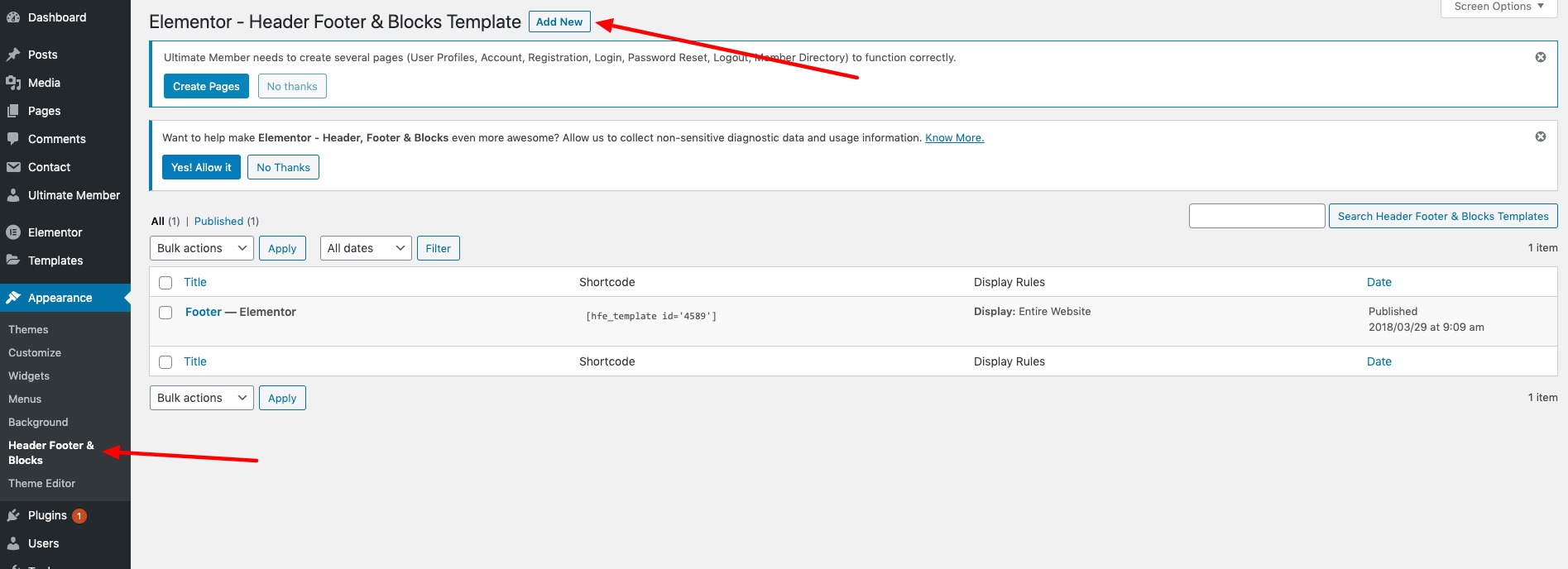
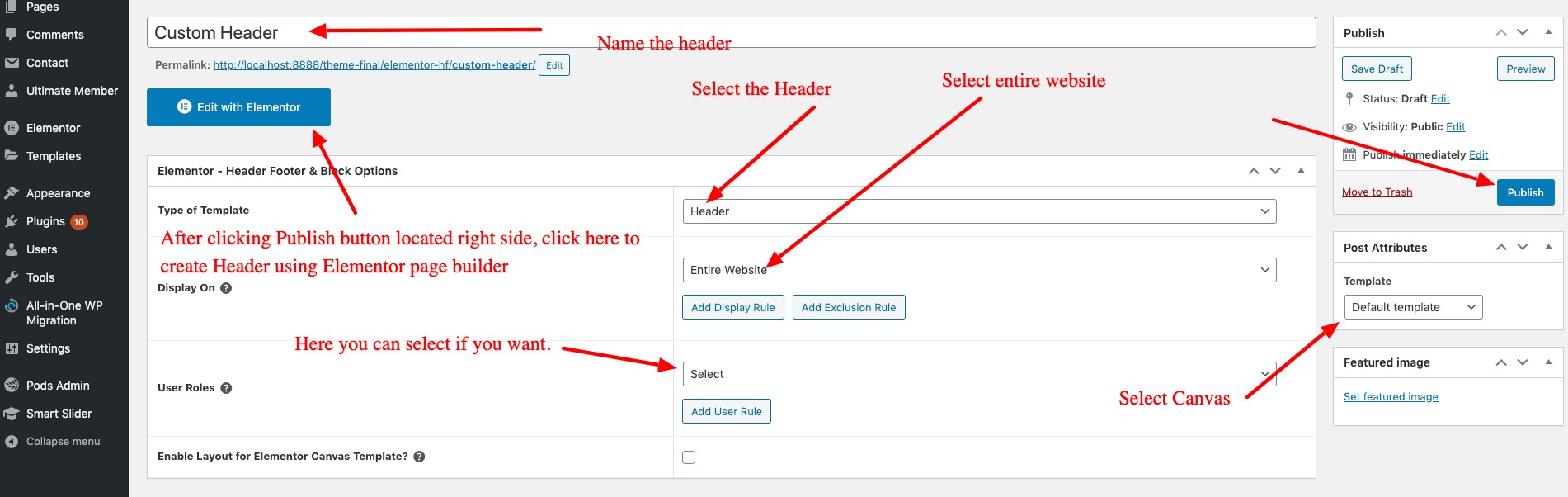
- After clicking “Edit with Elementor” button, you are landed in Elementor page builder inteface with widget at left side and layout panels at right side.
- Click + icon to select the Header Layout.
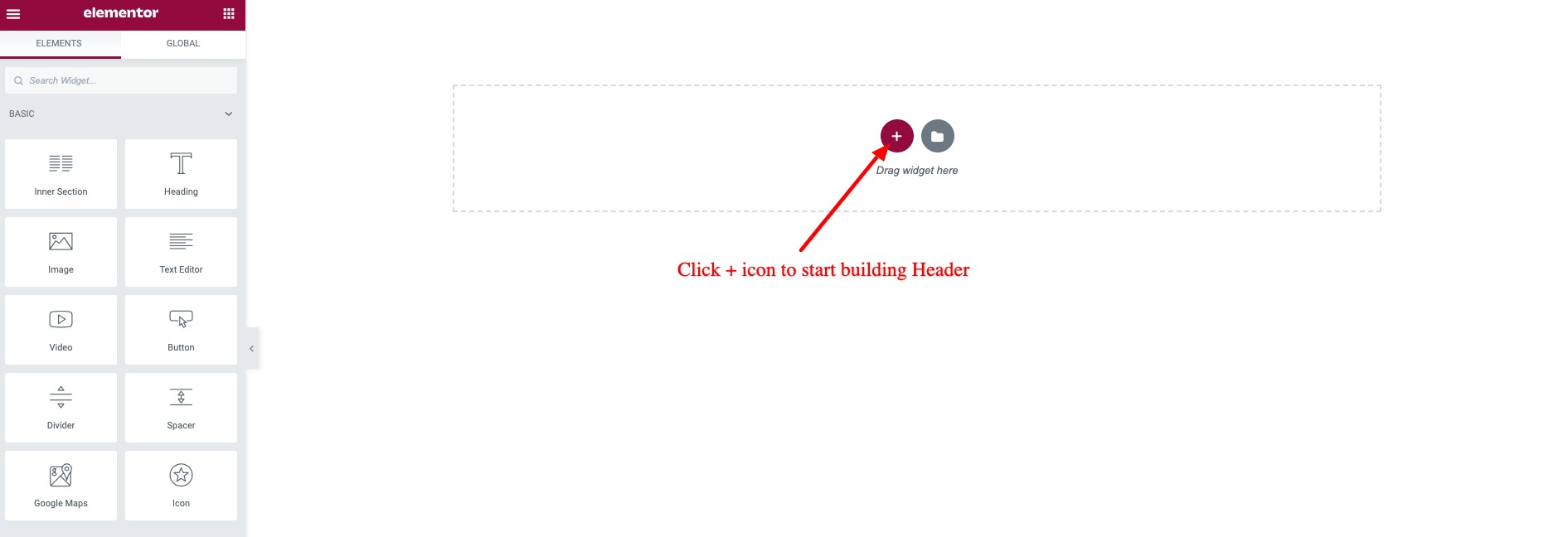
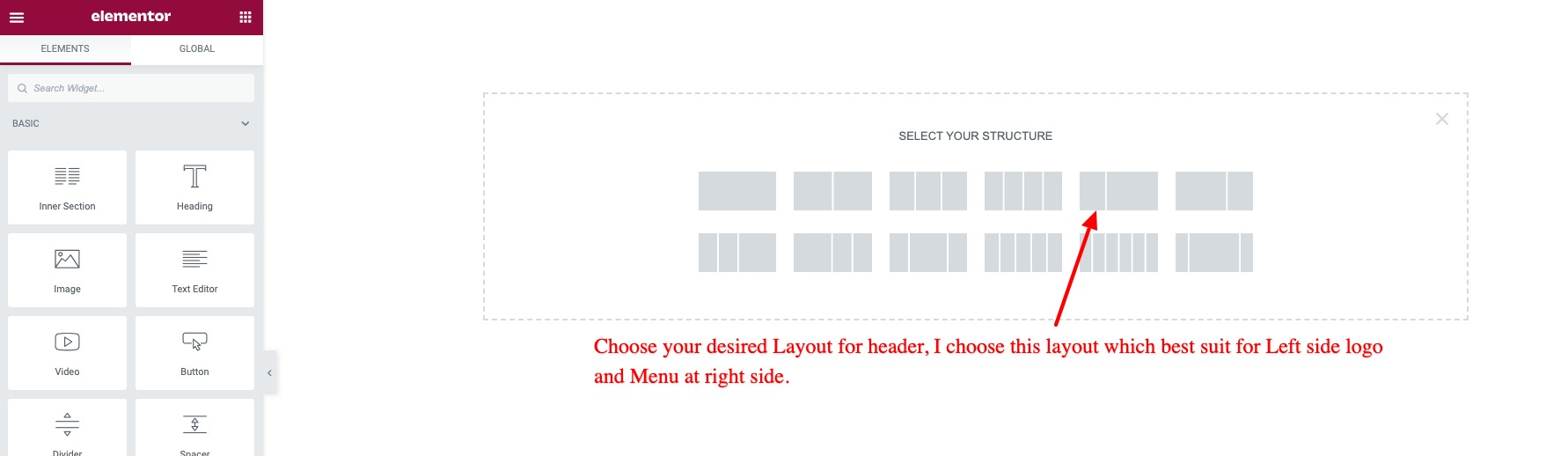
- After selecting the Header Layout, type ‘Logo’ in search widget search box at left side.
- You will see few site logo widget, select HFB site logo, drag it to Left side of the header layout at right side.

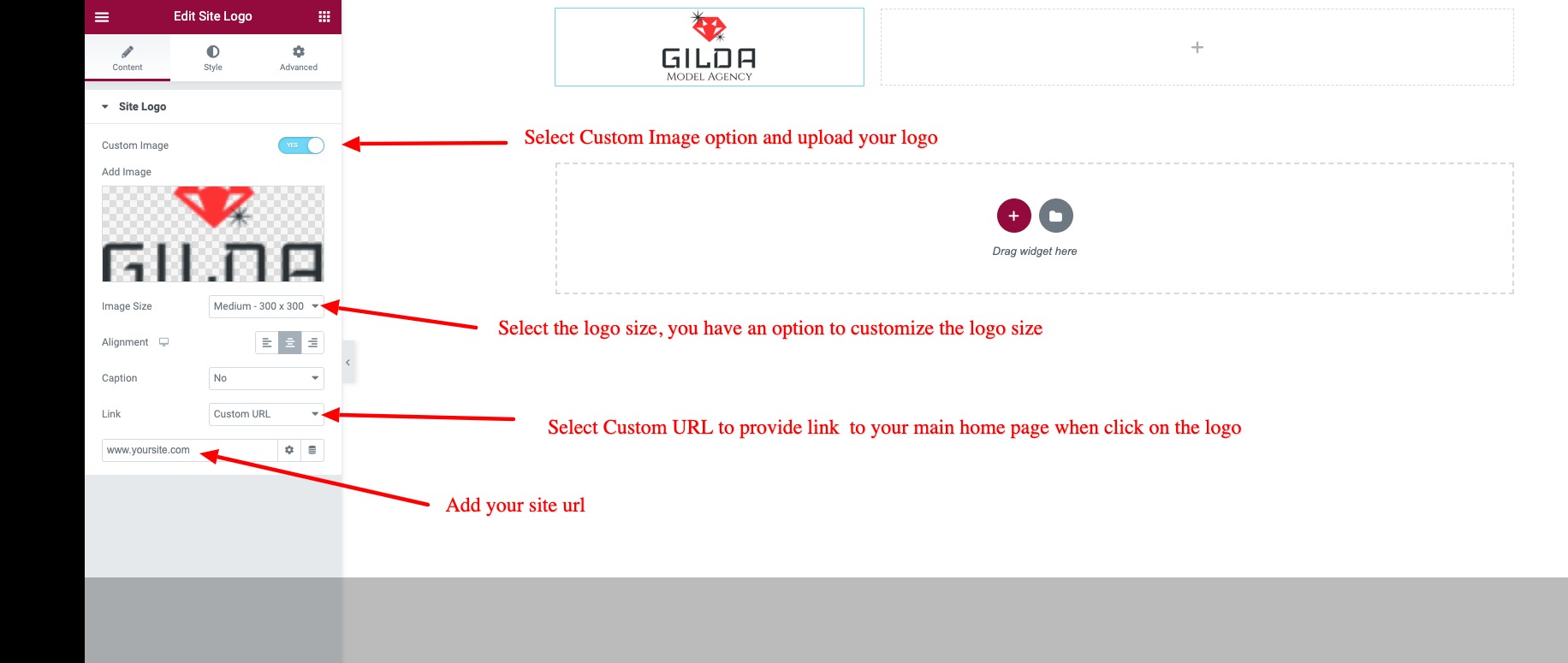
Next Type Menu in left side search widget box, you will see navigation widget select HFB Menu and drag it to right side layout.
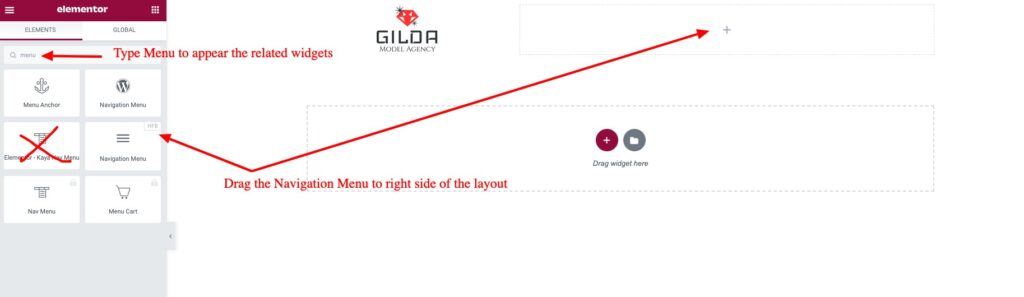
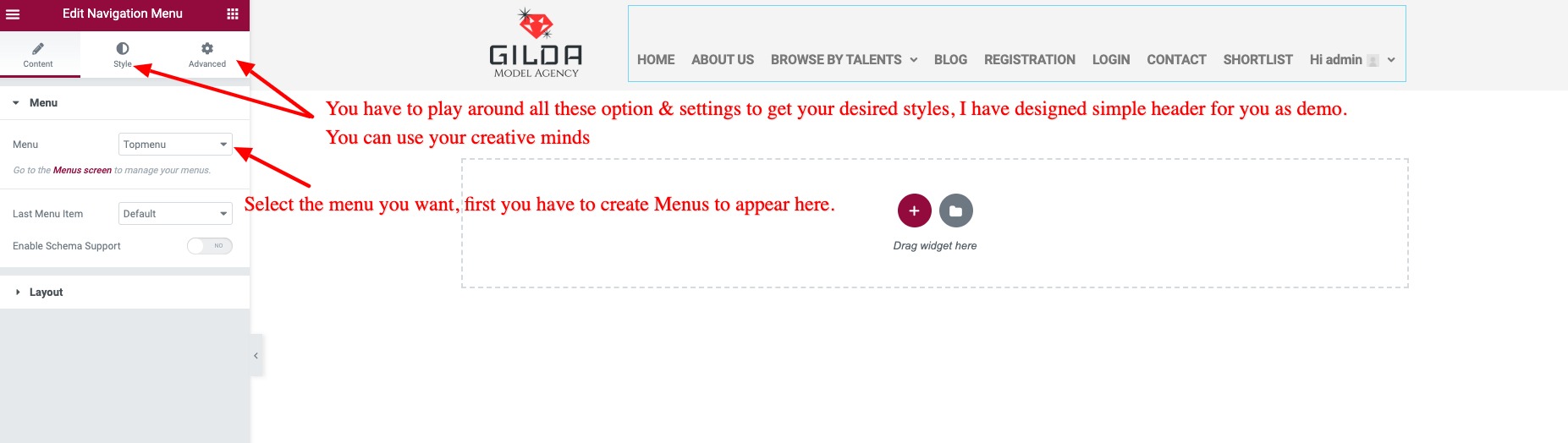
I have created simple header for demo use to show you how to create custom header, but you can use your creative minds to build the header as per your needs.
Here the plugin author tutorial on creating custom header.
Check this video to get an idea how to create header.
Note the below video is not related to our theme, I have just given as reference for you.